There are a number of reasons your computer speakers might be quiet. It could be a problem with the volume settings, the speakers themselves, or the audio drivers. If you’ve checked the volume settings and everything seems fine, then it’s likely a problem with the speakers or drivers.
In either case, there are a few things you can try to get your computer speakers working again.
FIX Volume Too Low on Windows
If you’re like most people, you’ve probably had the experience of sitting in front of your computer, trying to listen to something, only to find that the sound is incredibly quiet. There are a few possible reasons for this:
1. The volume on your speakers might be turned down too low.
Check the volume control on your speakers and make sure it’s turned up all the way.
2. The sound might be muted. Again, check the volume control on your speakers and make sure the mute button is not activated.
3. Your computer’s sound settings might be set too low. Go into your computer’s sound settings (usually found in the Control Panel) and turn up the overall system volume.
4. You might have headphones or earbuds plugged into your computer instead of speakers.
This would explain why you can’t hear anything! Be sure to unplug any headphones or earbuds before trying to use external speakers again.
Why are My Speakers So Quiet
If you’re wondering why your speakers are so quiet, there are a few possible explanations. It could be that the audio source simply isn’t loud enough, or that the speakers themselves are low-quality or damaged. Additionally, the volume on your speakers might be set too low, or there could be an issue with the audio cable connecting the source to the speaker.
One reason your speakers might be quiet is that the audio source just isn’t very loud. If you’re trying to play music from your phone, for example, it might not be able to provide enough power to make the speakers blast at full volume. In this case, you can try plugging your phone into a better sound system, or using headphones instead.
Another possibility is that your speakers aren’t great quality, or they might be damaged. If you bought them second-hand, it’s possible that they’ve been used a lot and their parts are worn down. In this case, you might need to invest in some new speakers.
Or, if you think your current speakers are still good quality but they’re just not very loud, you can try amplifying them with a small external amplifier.
It’s also possible that the volume on your speaker system is turned down too low. Make sure to check all the settings and dials on both your audio source and your speaker system until you find the right combination of settings for optimal volume output.
Finally, if none of these solutions work, it’s possible that there’s an issue with the audio cable connecting your audio source to your speaker system. Try wiggling and jiggling the cable around a bit until you hear a change in sound coming from the speaker – if there is one; sometimes a loose connection can cause sound problems like this. If all else fails, try replacing the cable entirely with a new one – often times that will do the trick!
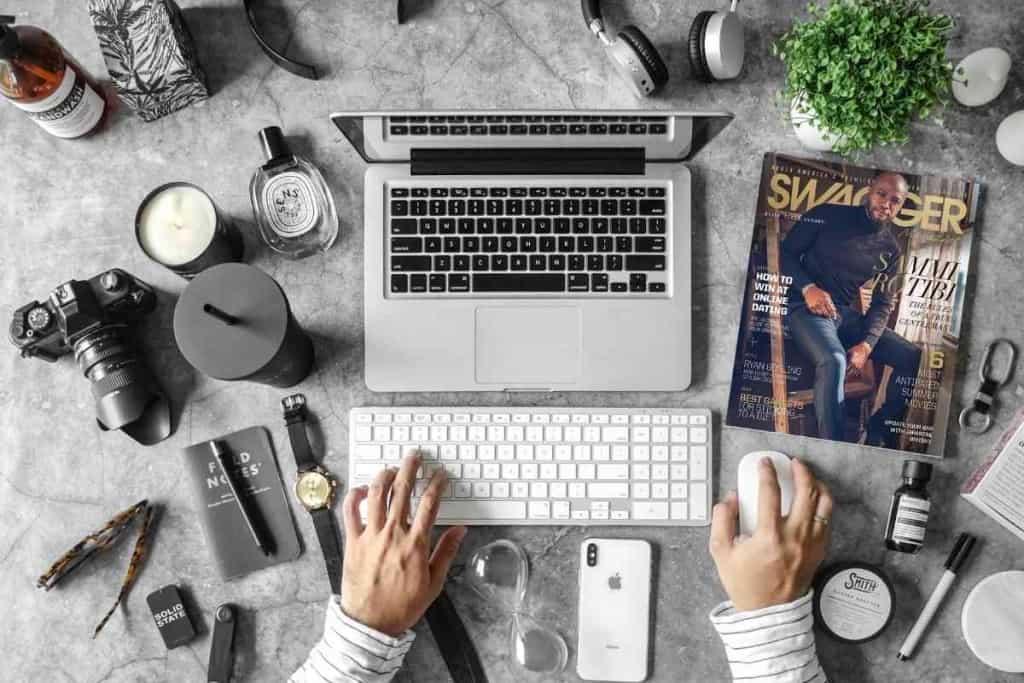
Credit: thegadgetbuyer.com
How Can I Make My Computer Speakers Louder?
If you want to make your computer speakers louder, there are a few things you can do. First, check to see if your speakers are plugged into the right port on your computer. If they’re not, plug them in and try again.
If that doesn’t work, you can try adjusting the volume settings on your computer. To do this, find the speaker icon in the bottom right corner of your screen and click it. Then, use the slider to adjust the volume until it’s at the level you want.
You can also try troubleshooting your speakers by opening up the Sound control panel on your computer. To do this, go to Start > Control Panel > Hardware and Sound > Sound. In the “Playback” tab, find your speakers and click “Properties.”
From here, you can change a variety of settings that may help improve sound quality and volume.
If all else fails, you may need to replace your computer speakers altogether. Luckily, there are plenty of great options out there to choose from – so shop around and find a set that meets your needs!
Why is My Speaker So Quiet on Full Volume?
If your speaker is quiet on full volume, there are a few possible explanations. The first is that the speaker itself is not powerful enough to produce loud sound at full volume. This could be due to the size of the speaker or the quality of its components.
Another possibility is that the audio source (e.g., your phone, computer, or stereo) is not outputting enough power to drive the speaker at full volume. This could be due to a low battery level, incorrect settings, or faulty hardware. Finally, it’s possible that there is something obstructing the sound from reaching its full potential, such as furniture or walls.
If you’re not sure why your speaker is quiet on full volume, start by checking the settings on your audio source and ensuring that it’s outputting maximum power. If that doesn’t solve the problem, try moving the speaker to a different location in the room or removing any obstacles that might be blocking the sound. If neither of those solutions works, it’s likely that you need a more powerful speaker system.
How Do I Fix Quiet Sound on My Computer?
If your computer’s sound is too quiet, there are a few things you can do to fix it.
First, check your volume levels. In Windows, you can do this by clicking the speaker icon in the bottom right-hand corner of the screen and making sure that the volume slider is turned up all the way.
If you’re using MacOS, click the menu in the top left-hand corner of the screen and select “System Preferences.” Then, click “Sound” and make sure that both the output volume and alert sound volumes are turned up all the way.
If your computer’s sound is still too quiet after adjusting the volume levels, try plugging headphones or external speakers into your computer.
This will bypass any built-in speakers that might be muted or set to a low volume level.
If neither of these solutions works, there could be something wrong with your computer’s audio hardware. You can try troubleshooting this issue by updating your audio drivers.
In Windows, you can do this by going to Start > Control Panel > Device Manager. Find “Sound, video and game controllers” in the list of devices and expand it. Right-click on your audio device and select “Update Driver Software.”
For MacOS users, open the menu and select “About This Mac.” Click on “More Info,” then “System Report.” Under Hardware in the sidebar, select “Audio.”
From here, you can use Apple’s built-in updater to install any available updates for your audio drivers.
If updating your audio drivers doesn’t fix the problem, there could be an issue with your computer’s sound card or other internal hardware component.
Conclusion
We’ve all been there. You’re trying to enjoy your favorite tunes or catch up on the latest episode of your favorite podcast, but no matter how hard you crank up the volume, your computer speakers just won’t get loud enough. If this sounds familiar, don’t worry—you’re not alone.
In this post, we’ll explore some of the possible reasons why your computer speakers might be quieter than you’d like them to be and offer a few potential solutions.
One reason your computer speakers might be quiet is that they aren’t properly plugged in. This seems like an obvious solution, but it’s worth checking anyway.
Make sure that both the left and right speaker are securely plugged into the appropriate port on your computer. Additionally, if you’re using a desktop computer, check to see if your speakers are plugged into an outlet—some models require external power in order to function properly.
If your speakers are properly plugged in and still don’t seem to be reaching full volume, there could be an issue with your sound drivers.
Out-of-date or corrupt sound drivers can cause all sorts of audio problems, including low volume levels. To check if this is the case, open the Device Manager (you can do this by searching for “device manager” in the Windows search bar) and expand the “Sound, video and game controllers” section. If you see a yellow exclamation mark next to any of your sound devices, right-click on it and select “Update driver.”
Once the updated driver has been installed, restart your computer and see if that fixes the problem.
If updating your sound drivers doesn’t do the trick, there’s a chance that something is wrong with your speaker hardware itself. This is unlikely if both speakers are affected equally—more likely is that one of them has gone bad and needs to be replaced—but it’s still worth ruling out as a possibility.
To test this theory, plug each speaker into a different port on your computer (or into a different device altogether) and see if only one speaker is quiet when connected to certain ports/devices while remaining loud when connected elsewhere.
